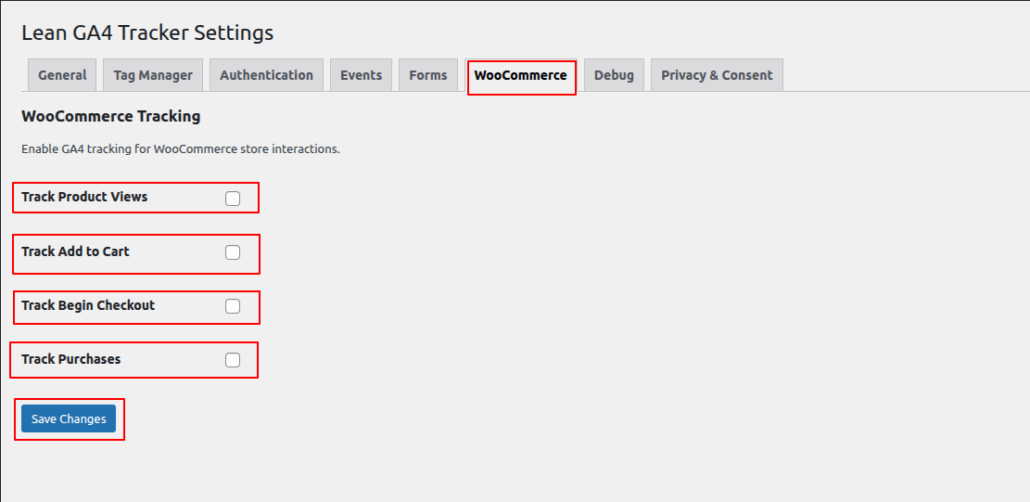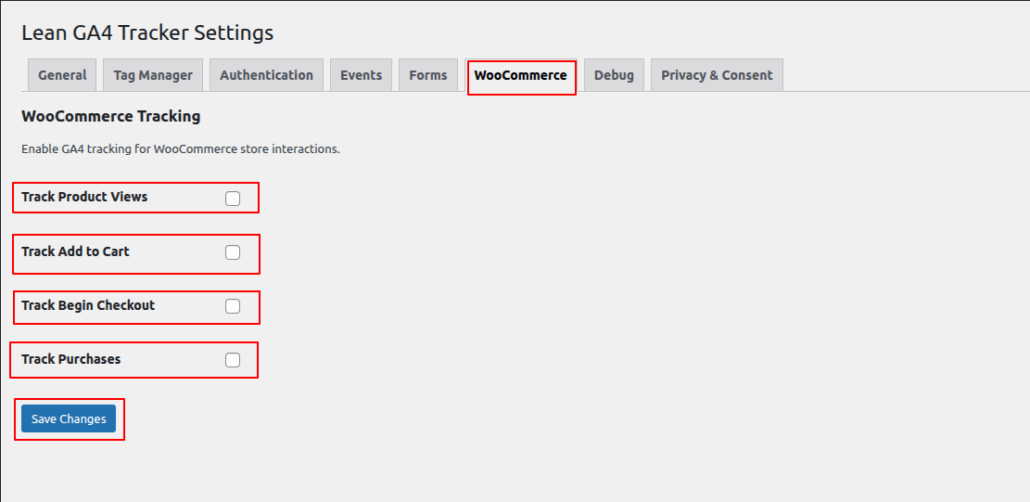WooCommerce Tracking Configuration Guide
Accessing WooCommerce Settings
- Navigate to Lean GA4 Tracker > Settings in your WordPress dashboard
- Select the WooCommerce tab from the top menu
Available Tracking Options
Enable enhanced ecommerce tracking for these key WooCommerce interactions:
1. Track Add to Cart
- What it tracks: When customers add products to cart
- Data captured:
- Product ID, name, and price
- Quantity added
- Product category
- Recommended: ? Enable for all stores
2. Track Begin Checkout
- What it tracks: When customers reach checkout page
- Data captured:
- Number of items in cart
- Total cart value
- Coupon codes (if applied)
- Recommended: ? Enable for conversion funnel analysis
3. Track Purchases
- What it tracks: Completed orders
- Data captured:
- Order ID and value
- Product details (SKU, quantity, price)
- Shipping method
- Tax amount
- Required: ? Essential for ROI tracking
Implementation Guide
- For basic tracking: Enable all three checkboxes
- For performance optimization:
- Enable only “Track Purchases” if minimal tracking is needed
- Enable all options for full funnel analysis
- Click Save Changes
Data Flow to GA4
graph TD
A[Customer Action] --> B[WooCommerce Event]
B --> C[GA4 Event]
C --> D[GA4 Reports]Code language: CSS (css)Verification & Testing
- Test scenarios:
- Add test product to cart
- Proceed through checkout
- Complete test purchase (use sandbox mode)
- Verification tools:
- GA4 DebugView
- Google Tag Assistant
- Plugin’s Debug tab